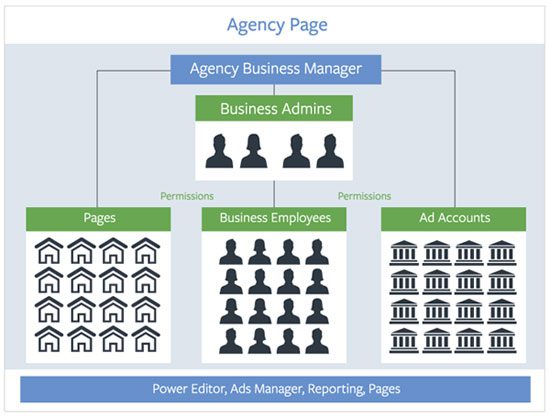How to set up your Facebook Business Manager
(please note we also have a more comprehensive step by step guide here if you are new to Facebook … and are a bit nervous about setting this up)
Please follow these steps below to set-up your account.
- Go to business.facebook.com/create and select Create Account.
- Enter your name and confirm your identity with Facebook login credentials.
- Follow the prompts to create your business account.
Once you account is set-up you can do the following to add pages, ad accounts and people to your business manager account.
- Go to Settings – People and assets – People.
- Assign authorised agencies, such as Happy Monday, to ad accounts and Pages with the appropriate role permissions. You will need to ask your agency for their Business ID in order to do this.
- Go to Business settings – Instagram accounts to connect any Instagram business accounts.
- Add at least two people as Business Manager admins, and add the rest as Business Manager employees. It’s always important to have more than one admin in case someone leaves. There is nothing worse than losing control of your Facebook business account.
- Go to Pages – Add new Pages – Claim a Page to connect your Facebook Page. If you are a Page Admin, your claim will be instantly approved. If you are not a Page Admin, a notification to approve the claim request will be sent to the current Page Admin.
- Go to Ad accounts – Add new ad account. You will have the access to add an account you own by supplying the ad account ID, or request access to use another Business Manager-owned ad account. The ad account should be owned by the entity that pays invoices.
If you are still a bit confused, and we totally understand as it can be a challenge when you don’t understand how this all works, this Facebook Business Manager Playbook may help, or you can contact us to assist.
 https://happymonday.co.nz/wp-content/uploads/2025/07/how-to-remove-a-bad-google-review.jpg
1331
1920
Leigh
https://happymonday.co.nz/wp-content/uploads/2021/04/[email protected]
Leigh2025-07-31 15:30:112025-09-01 14:49:33How to remove a bad Google Review
https://happymonday.co.nz/wp-content/uploads/2025/07/how-to-remove-a-bad-google-review.jpg
1331
1920
Leigh
https://happymonday.co.nz/wp-content/uploads/2021/04/[email protected]
Leigh2025-07-31 15:30:112025-09-01 14:49:33How to remove a bad Google Review![]()
![]()