By narrowing your target audience to the most relevant people, you can maximize your ad spend and increase your chances of converting prospects into customers.
Facebook’s geofencing capabilities allow you to target specific locations and deliver ads to people who are within those areas.
By using this feature effectively, you can tailor your advertising campaigns to reach the right audience at the right place.
To use Facebook geofencing to target specific locations, follow these steps:
-
- Set Up a Facebook Business Manager Account: If you don’t have one already, create a Facebook Business Manager account at business.facebook.com. This account will allow you to manage your advertising efforts.
- Create a Facebook Page: Create a Facebook Page for your business if you haven’t already. This will serve as the foundation for your advertising campaigns.
- Access Ads Manager: Go to business.facebook.com and navigate to Ads Manager. This is where you’ll create and manage your Facebook ad campaigns.
- Create a New Ad Campaign: Click on the “Create” button in Ads Manager and select “Campaign” to create a new ad campaign.
- Choose Your Campaign Objective: Select the campaign objective that aligns with your marketing goals. Facebook offers various objectives, such as brand awareness, traffic, conversions, and more.
- Set Up Ad Set: In the ad set level, you’ll define your target audience and set your budget and schedule. Here’s where geofencing comes into play.
- Define Your Target Audience: Under the “Audience” section, you can specify your target audience based on demographics, interests, behaviors, and more. To add geofencing, click on the “Edit” button next to the “Locations” field.
- Select “People Who Live In or Are Visiting” or “People Who Live In”: Facebook allows you to target people who live in a specific location or people who are visiting a particular area. Choose the option that suits your targeting needs.
- Specify the Target Location: Enter the location(s) you want to target. You can search for cities, countries, specific addresses, or draw a custom shape on the map to define your target area.
- Set the Radius: Define the radius around the target location(s) where you want your ads to be shown. You can choose a specific distance, such as 1 mile, 5 miles, or 10 miles, depending on your targeting requirements.
- Refine Your Audience: You can further refine your audience by adding additional demographics, interests, behaviors, or other parameters under the “Detailed Targeting” section.
- Complete Ad Set Details: Fill in the remaining details for your ad set, including budget, schedule, placements, and optimization preferences.
- Create Your Ad Creative: Move on to the ad level, where you’ll create the actual ad content, including images, videos, ad copy, and call-to-action buttons.
- Review and Launch: Double-check all your settings and configurations to ensure everything is correct. Once you’re satisfied, click the “Review” button, and if everything looks good, launch your ad campaign.
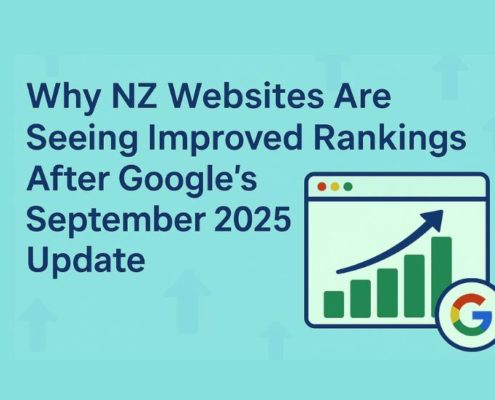 https://happymonday.co.nz/wp-content/uploads/2025/10/Why-NZ-websites-are-improving-search-rankings-small.jpg
551
1050
Karen
https://happymonday.co.nz/wp-content/uploads/2021/04/[email protected]
Karen2025-10-21 17:15:392025-10-21 18:02:46Why Are Many NZ Websites Seeing Improved Organic Rankings After Google’s September 2025 Update?
https://happymonday.co.nz/wp-content/uploads/2025/10/Why-NZ-websites-are-improving-search-rankings-small.jpg
551
1050
Karen
https://happymonday.co.nz/wp-content/uploads/2021/04/[email protected]
Karen2025-10-21 17:15:392025-10-21 18:02:46Why Are Many NZ Websites Seeing Improved Organic Rankings After Google’s September 2025 Update?![]()
![]()





